|
The Main Screen

The main screen allows users to monitor, start,
stop or delete jobs. All jobs that have
been scheduled from this workstation will be displayed
in the job status box. See
Appendix A for the life cycle of a job.
To start a duplication job, click the Start Job
button. To stop a job click the status
area of the job then click the Stop Job button.
It may not be possible to stop a job in
all states. Check Appendix A for more details.
To delete a job click the status area of the job,
and click the Delete Job button. Jobs
cannot be deleted if they are running. Check Appendix
A for mor e details.
To delete all jobs that are in the 'Done' state
click "Delete Done". This saves time
by
deleting all the jobs that are in the 'Done' state,
instead of selecting and deleting each
job in turn..10
Starting a Job
Click the Start Job button. This will launch the
TrueNET Job Properties dialog.
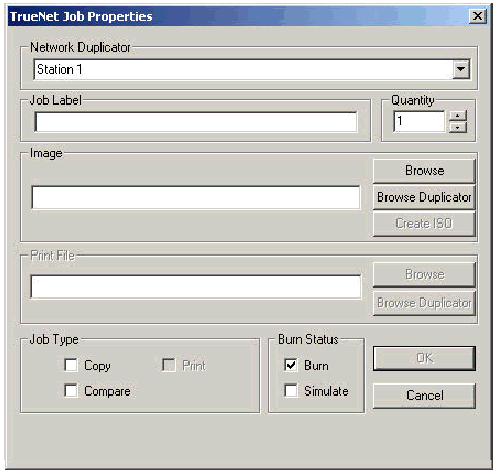
Select or check the following:
?? Select the Duplicator to use.
?? Enter the quantity to do.
?? Select the CD image source. To select an image
stored on a local PC hard disk
click Browse. To select an image stored on the
Duplicator hard disk click
Browse Duplicator. To create an image from a directory
on a local hard disk
(TrueNET Enterprise only) click Create ISO .
?? If your Duplicator includes on line printing
facilities, and this is enabled and
you would like print on the CDs, select a print
file. To select a print file from a
local PC hard disk click Browse. To select a print
file on the Duplicator hard
disk click Browse Duplicator. This will automatically
select printing as part of
the job.
?? Check the job type - Copy / Compare / Print.
By checking both Copy and
Compare, the Duplicator will first record the
CD, and then compare the
recorded CD to the master image. Not all CD formats
can be compared.
?? If you do not want to burn check the Simulate
box, otherwise leave the Burn
checked.
?? Click on OK..11
If you checked Simulate, a warning dialog will
appear informing you that this job
is in simulate mode. Click OK to continue or Cancel
to return to the job properties.
The job is now scheduled. All images that are
not already on the duplicator hard
disk will be downloaded. Once this is complete
the job will be queued within the
duplicator, and run automatically when resources
are available. The job status can
be monitored on the main screen until the TrueNET
application is exited.
Stopping a Job
To stop a job, click on the job status and then
click the "Stop Job" button. Not all
jobs can be stopped. For instance, it is not possible
to stop a job during a
download. The job can be stopped once the download
has completed.
Delete Job
A job can be deleted provided that it is in one
of the following states: Scheduled,
Queued, Stopped and Done. If the job is not in
one of these states then it should be
stopped first.
Delete Done
The Delete Done button will remove all jobs that
are in the 'Done' state. This
allows you delete all "Done" jobs with
a single click, instead having to delete each
'Done' job individually..12
<Last
Page> <Next
Page>
To Page
1, 2,
3, 4, 5,
6, 7,
8, 9,
10, 11,
12
|
