|
TrueNET System Manager
Configuration
It is important that the duplicator is configured
and connected to the network before
you install and configure the TrueNET System Manager.
Install the TrueNET system manager by running
the TrueNET_Setup.exe program.
This will take only a few seconds to complete,
and will add the TrueNET program to
your start menu, and also add a short cut icon
to your desktop.
Run the TrueNET System Manager by double clicking
on the desktop TrueNET
shortcut, or by selecting it from the start menu.
TrueNET will also warn if "No duplicators
are defined". Click OK to proceed to the
main screen..7
Once the main screen appears select the Setup
| Network Duplicator Setup menu.
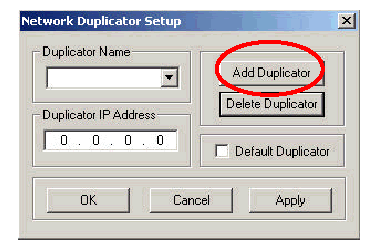
Click on "Add Duplicator".

Each duplicator on the system should have a unique
name, chosen by the user.
Example names would be Duplicator 1, Dupicator
2, Station 1, Station 2 etc, or
Production, Marketing, Accounts etc. Choose a
name that helps you remember which
Duplicator it applies to.
Enter the chosen name and IP address of the Duplicator,
and then click OK.
The TrueNET System Manager will attempt to communicate
with the duplicator.
This should happen very quickly (less than one
second). If TrueNET cannot find the
duplicator it will time out after about 60 seconds,
and you will need to check that the
IP addresses on both the TrueNET system manager
and the Duplicator match, and if
so, also check that they do not conflict with
any other equipment (such as a PC,
printer or Duplicator) on the network.
If you have more than one Duplicator on the system,
repeat this process until all the
Duplicators have been added to the system.
Where more than one duplicator is present, a default
duplicator can be selected by
checking the "Default Duplicator" box.
This is the Duplicator that will appear first
in
the Duplicator selection box during image management
and job operation. The default
duplicator can be changed at any time by selecting
the Duplicator then the selecting
'Default Duplicator' check box in the Network
Duplicator Setup..8
TrueAPI Setup (TrueNET
Enterprise Only)
In order to use the TrueAPI functions, TrueNET
must know where to find the
TrueAPI command files.
Select API Setup from the Setup menu, and select
the directory where the API
command files will be placed. This is all that
is required to configure TrueNET
Enterprise to accept commands via the API.

TrueISO Setup (TrueNET
Enterprise Only)
Select ISO File System Defaults from the Setup
menu. This dialog allows you to
specify the default settings used when building
ISO9660 or Joliet CDs with the
TrueISO feature. This includes all images that
are built using the "Create ISO" button
(Start Job) or TrueAPI functions.

These settings can be overridden at any time,
either individually or as a whole by
using either the "ISO PVD" button when
creating an ISO image in Start Job, or by
specifying these parameters via the TrueAPI command
file.
If you do not want to set defaults, simply leave
these settings blank..9
<Last
Page> <Next
Page>
To Page
1, 2,
3, 4, 5,
6, 7,
8, 9,
10, 11,
12
|
